We have available agent workspace in all local offices that can be used by JPAR agents anytime. Should you need to use the conference room, please see below steps on how to book a reservation for it.
1. Log in to your account in the Hub and click on Book/Reserve a Conference room located on the left hand side of the page under the Admin Tools section. You can also just type "reserve in the search bar on the upper left side of the page below Onestop (see screenshots below for reference).

2. Click on the drop down arrow to select the date you wish to book a conference room for.
 3. Click on the drop down arrow beside Spaces located on the upper right side of the page to select the office location that you need to book a conference room.
3. Click on the drop down arrow beside Spaces located on the upper right side of the page to select the office location that you need to book a conference room.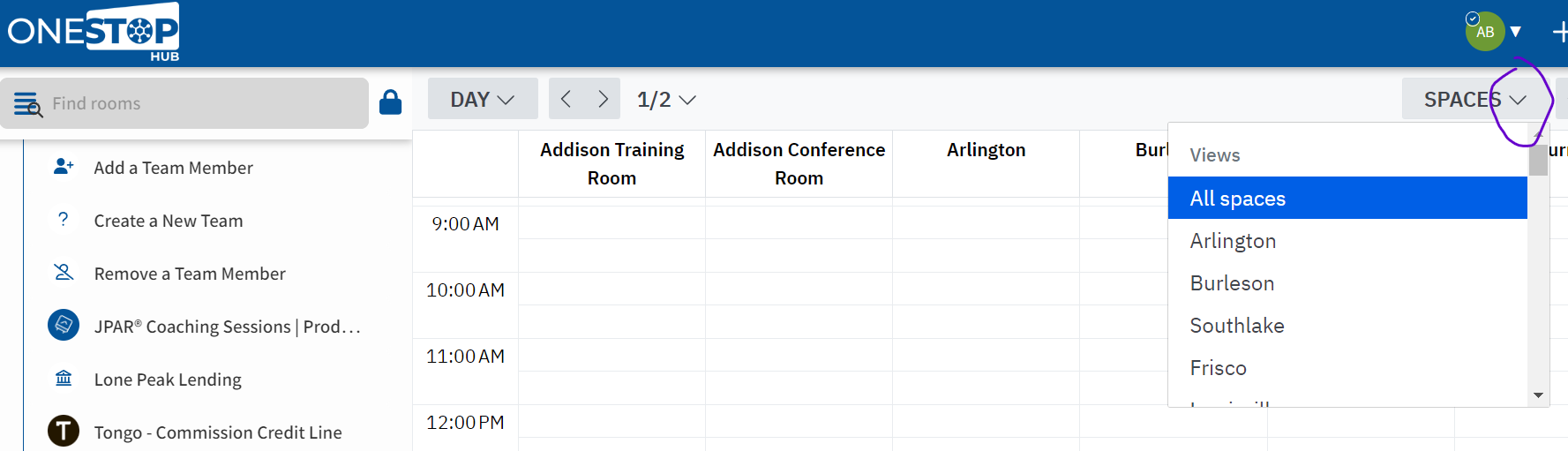
4. Page will load to show times for selected office location. Double click on preferred time and enter details requested. Click on Confirm booking once done. You will receive an email confirmation of the booking made within the day.

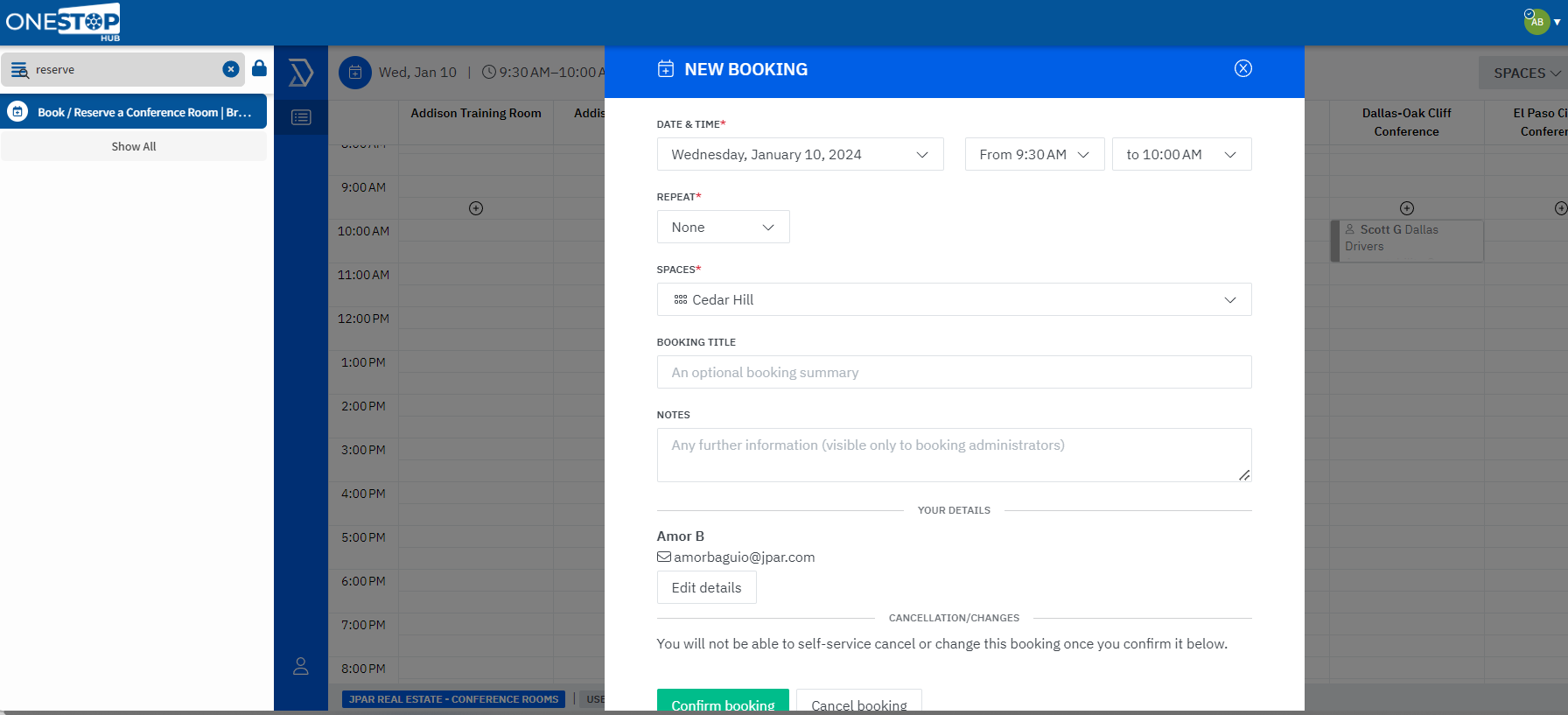
Please let us know if there is anything else we can help you with.
